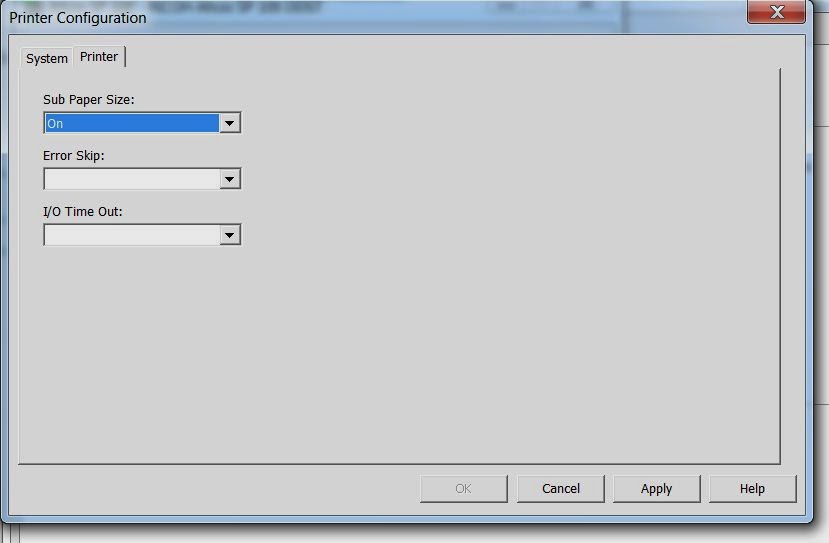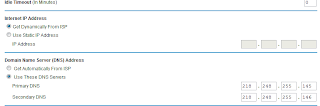If you have Ricoh SP 100 printer & you need to press form feed button every time when you want to print more than 1 print so follow below steps to solve this printer. This printer is to print A4 size prints. Ricoh SP 100 printer will not able to print leagal print.(as per ricoh technical support ).
Steps to solve your problem
1) Install ricoh SP 100 printer using printer CD.
2) Go to Start - Setting - Printer & faxes
3) Right Click on installed ricoh SP 100 printer & click on properties
4) Click on paper size & Advance options in top buttons row.
5) Click on Smart organizing monitor ( Left bottom corner)
6) Click on User Tools.
7) Click on Printer configurations
8) Click on Printer
9) on this page you will get Sub paper size. Set it ON.
10) Apply & Save all setting.
11) Try to print from your computer you don't need to press form feed button.
Steps to solve your problem
1) Install ricoh SP 100 printer using printer CD.
2) Go to Start - Setting - Printer & faxes
3) Right Click on installed ricoh SP 100 printer & click on properties
4) Click on paper size & Advance options in top buttons row.
5) Click on Smart organizing monitor ( Left bottom corner)
6) Click on User Tools.
7) Click on Printer configurations
8) Click on Printer
9) on this page you will get Sub paper size. Set it ON.
10) Apply & Save all setting.
11) Try to print from your computer you don't need to press form feed button.