First of all connect your telephone lines and LAN wiring properly.
Then open http://192.168.0.1 in any of your web browsers.
you will see some log in info.
enter username - admin
password - password
Now u can set up configuration.
in the left corner now click Basic Setting.
you will see
Then open http://192.168.0.1 in any of your web browsers.
you will see some log in info.
enter username - admin
password - password
Now u can set up configuration.
in the left corner now click Basic Setting.
| does your internet connection need a log in click yes and choose PPPoE ( PPP over ETHERNET) now put your username and password which you have received from BSNL . now IP address GET dynamically from ISP. Now DNS adress click on use this DNS servers primary DNS- 218.248.255.145 Secondary - 218.248.255.146 now NAT (Network Address Translation) click ENABLE NOW APPLY these settings by clicking APPLY .. let the page refresh. now click on ADSL SETTING in left corner. multiplexing method - LLC BASED VPI- 0 VCI -35 DSL MODE- AUTO ( MULTI -MODE) THEN APPLY THESE SETTINGS AND LET the PAGE REFRESH. and now if u wana set a security key for ur Wi fi broadband connection then u can get these settings in Wireless Settings. now switch off and reboot ur modem once. BSNL broadband will automatically get connected whenver you will switch your modem on. If u have any questions or suggestions please comment.. THANKS |

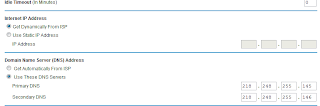
Thanks a Lot Pardeep.
ReplyDeleteThanks for the info. It was very useful.
ReplyDeletei saw this post.this post is very interesting...Netgear Router Tehnical Support
ReplyDeletethanks man.. very helpful.
ReplyDeleteTell me for mtnl broadband setting same router+modem
ReplyDeletesimple and clear explanation ....really good thanks it worked ...I was crushing my head to configure it....
ReplyDelete
ReplyDeleteProblem with netgear router, I have a netgear wireless internet thing and i do not know how to connect it to my router. Any help about Netgear wifi extender setup
I am very enjoyed for this blog. Its an informative topic.
ReplyDeleterouterlogin net
netgear router login
nice.. valuable information..
ReplyDeleterouterlogin
great post..
ReplyDeletemywifiext Login
nice post. for more info contact Netgear customer support number
ReplyDelete192.168.1.1 Login Page, Username, Password and Wireless Settings
ReplyDeleteThanks for this post about netgear router configuration
ReplyDeleteHi,
ReplyDeleteThanks for this detailed guide for the configuration of Netgear.
Good post on wifi issue. Sometimes internet connection also gives trouble and we think it is the wifi of the pc which might be fault. Good blog and keep writing more on other issues also. We provide computer and electronic can't login to netgear router and this post was very useful for us to upgrade ourselves.
ReplyDeleteGood Post. I like your blog. Thanks for Sharing.
ReplyDeletecan't login to netgear router
Looking for Netgear 75 router call on 1800987893 , visit on:
ReplyDeletenetgear 75 router
"Looking for Netgear Support Australia, visit on:
ReplyDeleteNetgear Support Australia"
Need To know that WHAT IS THE PROCESS OF NETGEAR AC750 WIFI RANGE EXTENDER INSTALLATION then just get in touch with us. Our technical community will be available for you help.
ReplyDeleteLooking for Netgear Support call on 1800987893 , visit on:
ReplyDeleteHow to setup Netgear router
netgear australia
Thanks for give us valuable information If you are Looking for Netgear Support call on 1800987893 , visit on: Netgear Support
ReplyDeleteLooking for Netgear Support, visit on:
ReplyDeleteNetgear Extender Setup UK
Contact Netgear
This comment has been removed by the author.
ReplyDeleteThanks for sharing this informative post about Netgear Genie Login and setup Netgear Router steps.
ReplyDeleteHere you can buy NETGEAR WiFi Range Extender AC750 EX3700 - 100NAS Coverage Up To 1000 Sq.ft NEW
ReplyDeleteTools are your friends. You can’t live without best tools. Buy Best jigsaw blades now. Top Best Jigsaw 2020
ReplyDeleteloft conversion cost
ReplyDeleterenovation
local builders
loft conversion ideas
house extensions
dormer loft conversion
single storey extension
construction companies
Such an informative post about Netgear Wireless Router Setup Process. Keep sharing this type of helpful content.
ReplyDeleteTherefore, we advise you to go for the Netgear extender firmware update process by gaining access to the Netgear_ext SSID. The following instructions will help you with that:
ReplyDelete